Can You Have 2 Different Profile Pictures on Facebook
Bhoom! This trick "Two Different profile pictures in Facebook Account" is no longer working. Facebook is working damn fast in fixing all know bugs. Way to Go Facebook Team.
One of the coolest trick in Facebook today is, you can use two different profile pictures in Facebook account at the same time. Using this trick you can troll your friends and even you can confuse them. Actually this trick is bit old one but really cool. When someone opens your profile, they see a different pic of yours on that page and different picture in rest of pages and anywhere in chat, comments etc. In other words, we can say, you can have one picture for profile and another different picture for thumbnail. Really awesome right? Wanna know how to use two different profile pictures in Facebook account? then continue reading.
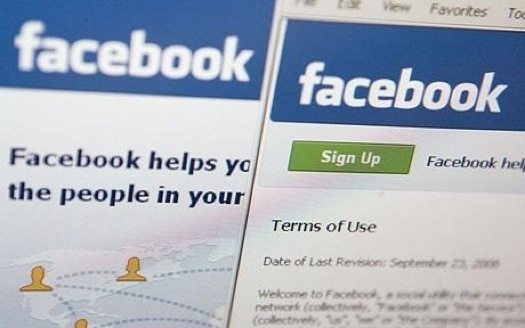
Before starting, we should thank Google Chrome for making this possible. Inspect element in Chrome is really very powerful. Trust me, you can do miracles in Facebook with the help of chrome. If you find any bugs, you can submit them to Facebook (White hat) and even you can earn some handsome money as well.
Also Read: Top 10 Best Google Chrome Themes
We found this piece of code somewhere at Social Media and we really can't figure out the exact source and the name of the developer. If you're the one who discovered it, kindly contact us, we're happy to give you credit
Tutorial to use two profile pictures in Facebook
This tutorial is not really a hard task but need little bit knowledge on coding. No worries, you can understand it easily as i'm explaining it from scratch here.
Getting fbid from your profile pics
Before copying fbid, let me clear two things here. We're setting two different profile pics in our account. One pic will appear only in your profile page while the second one appears at all places; it is nothing but thumbnail.
So, here we will copy the "fbid" of thumbnail, the picture from which you are copying this "fbid" will act as thumbnail. Please make sure you copied this "fbid" somewhere and it is different for different numbers.
In order to copy "fbid", open this link (https://www.facebook.com/me/photos_albums) and select profile pictures. From that album select the picture you want to use as your secondary picture and copy the number as shown in below screenshot.
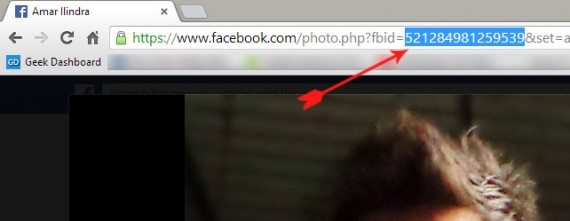
Editing thumbnail
Now go to your profile (http://www.facebook.com/me) and click on Edit profile picture and ultimately select edit thumbnail.
Immediately you will get a popup as shown below, right click on your profile pic and select Inspect element. This is why I recommend Google chrome at the beginning.
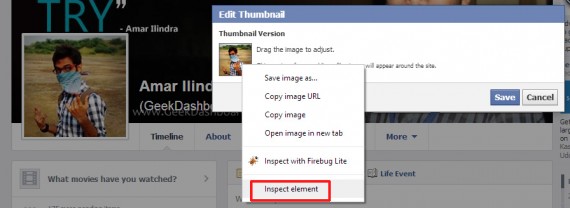
Coding Part
Here comes the tricky part, if you are a newbie; you may feel little bit difficulty in this step. But i'm sure below .gif image will make the work more clear.
Once you hit the inspect element button, you will see few lines of codes at the bottom of your browser. Scroll down a bit and you'll see this piece of line
<form id="squareform" action="https://upload.facebook.com/save_square_pic.php" method="post" name="squareform">...</form>Once you see above lines, click the small arrow at the extreme left if that line to extend the code and you'll see full code as shown below.
<form id="squareform" action="https://upload.facebook.com/save_square_pic.php" method="post" name="squareform"><input autocomplete="off" name="fb_dtsg" type="hidden" value="AQCIpLNd" /> <input autocomplete="off" name="return" type="hidden" value="https://www.facebook.com/amar.ilindra" /> <input autocomplete="off" name="id" type="hidden" value="100001341240876" /> <input autocomplete="off" name="type" type="hidden" value="profile" /> <input autocomplete="off" name="squarex" type="hidden" /> <input autocomplete="off" name="squarey" type="hidden" /> <input autocomplete="off" name="farx" type="hidden" /> <input autocomplete="off" name="fary" type="hidden" /> <input autocomplete="off" name="photo_fbid" type="hidden" value="581973468524023" /> <input autocomplete="off" name="pic_key" type="hidden" value="1117528:920498974" /></form>
Now replace the "value" before "photo_fbid" with the number we copied before. Simply double click on value to edit. Once the value is replaced, Hit Save.
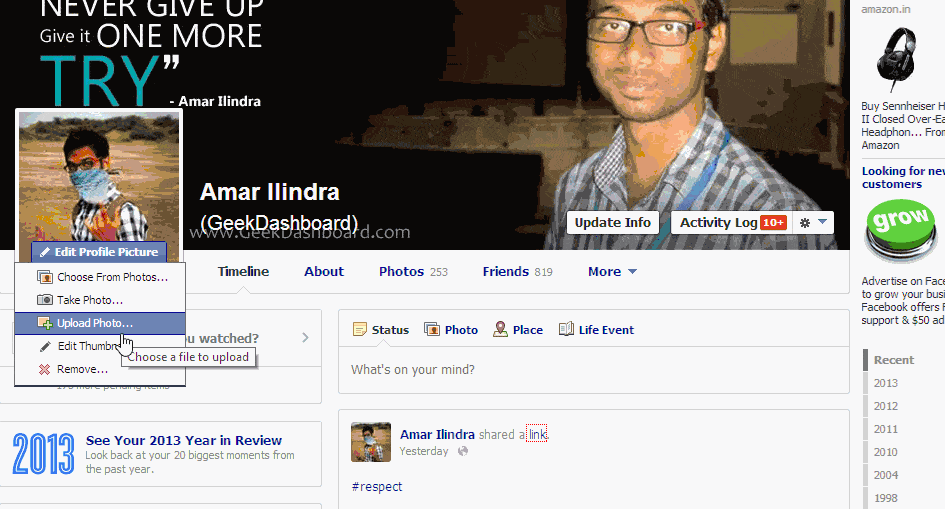
That's it, now you have two different profile pics in your Facebook account.
Can You Have 2 Different Profile Pictures on Facebook
Source: https://www.geekdashboard.com/two-different-profile-pictures-in-facebook-account/